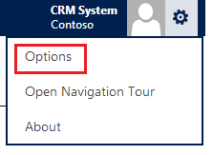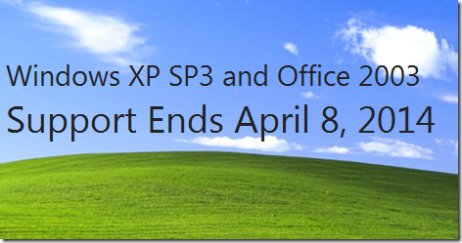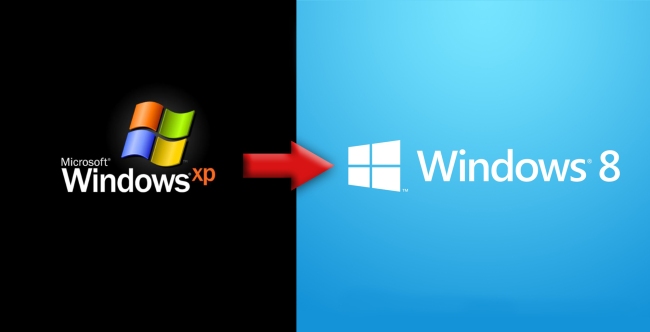The new navigation on Dynamics CRM 2013 is quite annoying for system admin/customiser/developer, as the default landing page is set to Sales (Compared to Dynamics CRM 2011, where all navigations are on the left hand side of the screen so this is not an issue).
It requires extra clicks to navigate to Settings, the place where system admin/customiser/developer care the most, by clicking Dynamics CRM Symbol > Settings, and if the mouse pointer hovered out of the navigation pane, it collapses and requires user to click the Dynamics CRM symbol again.
Getting frustrated with the non-productive time with extra clicks, I tried to look into the option and found the way to set the default landing page:
1. Click on the Gear Symbol next to user detail, click on Options (to set Personal Options).
2. Set the Default Pane and Default Tab to the required one (As Developer I prefers to go to Solutions tab, As System Admin I will go with Administration tab).

I hope this will help anyone, especially fellow developers/admins/customisers to be able to navigate in Dynamics CRM 2013 more fluently.