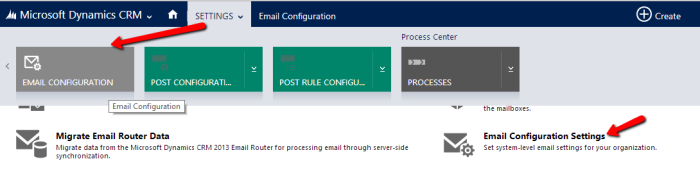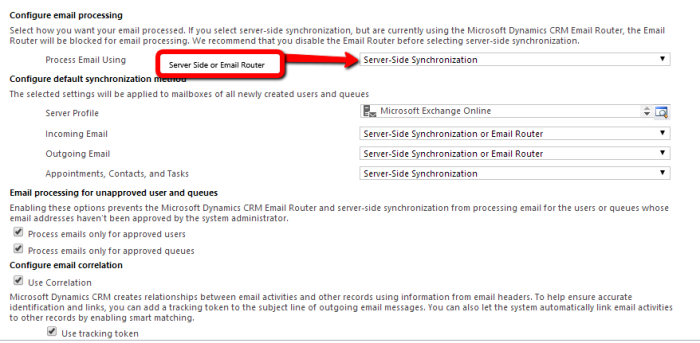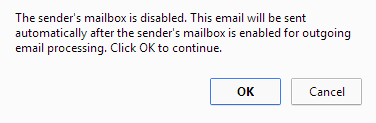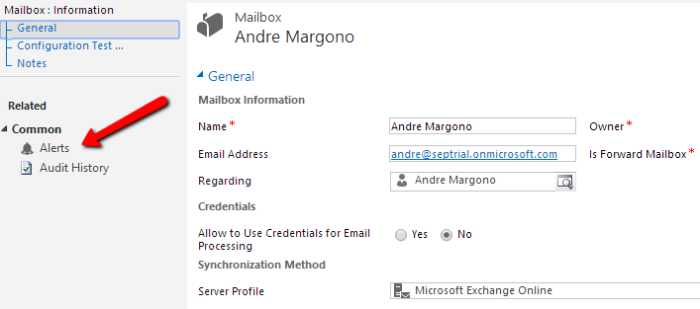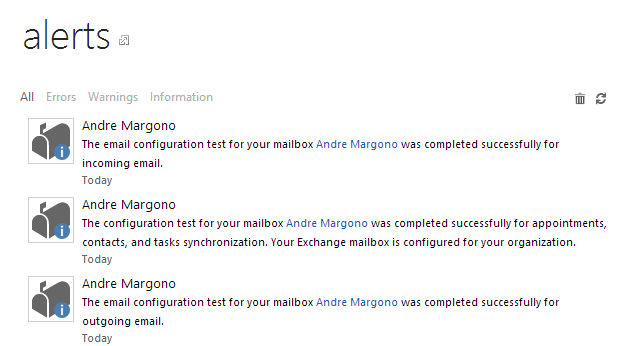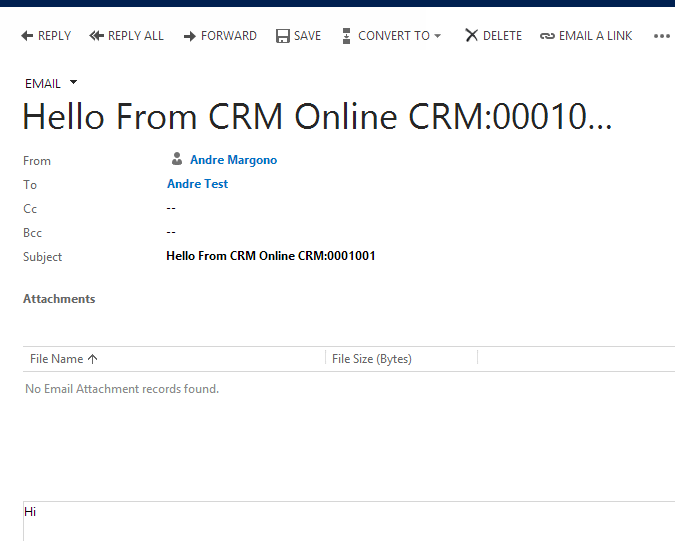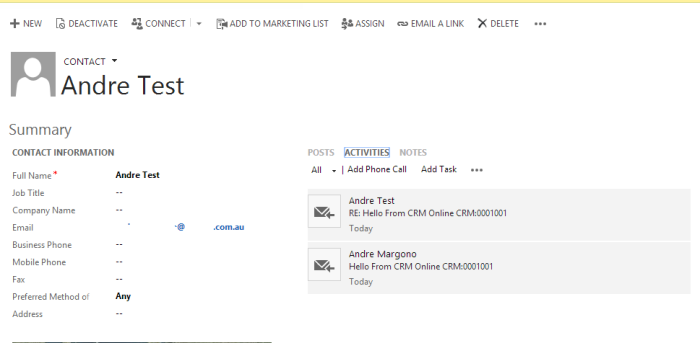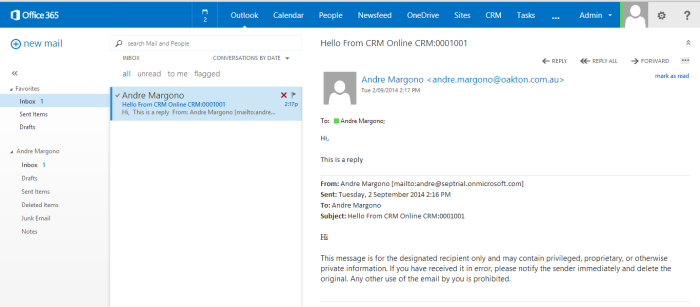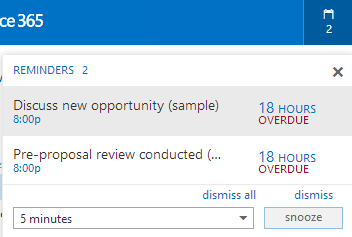Setting Up Server-Side Exchange Integration
Pre-requisite:
Before setting up the Server-Side Exchange Integration, make sure that the user has been assigned with the Exchange License (similar to my previous tips here) and has the email address set up properly to ensure the smooth integration with CRM.
CRM Configuration:
On CRM instance, navigate to Settings > Email Configuration then configure the Email Server Profiles. By default CRM Online will create the Exchange Online profile if the Exchange Online is on the same Office365 instance.
Then go back to Settings > Email Configuration > Email Configuration Settings to set the CRM-wide email configuration.
For this example, I’ll use pure Server-Side Exchange Sync to sync both incoming and outgoing emails and also task, appointment and contacts. Email router obviously is another option, but since it is cloud deployment and on same Office365 tenant, it’s better to use the technologies that based on Office365 as well. Another option if you know that the people in your organisation uses Outlook desktop client, instead of the OWA, you could configure the Incoming Email, Outgoing Email, Appointments, Contacts and Tasks to use Outlook client.
Once the system-wide email configuration has been setup properly, make sure to approve and test & enable the mailboxes to ensure that the users are able to send emails, otherwise an error message similar to this will pop-up when trying to send email in CRM:
To approve and test & enable the mailboxes, navigate to Settings > Email Configuration > Mailboxes, then select the mailboxes that need to be approved and after it’s approved, Click on Test & Enable button.
Open the mailbox detail to see whether the tests successful or not:
The log of success/error will be listed up under the “Alert” view of the Mailbox record:
Now, it’s the time to try this server-sync functionality. I tried it by opening a contact with my work email address and send an email activity:
And it comes through to my desktop outlook client:
And I reply back to the email and it’s tracked on the contact’s activity conversation:
To check whether the server-side synchronisation works on the server side, open the email on Outlook OWA page:
And the tasks are also synced:
References:
http://msdn.microsoft.com/en-us/library/jj863707.aspx
Moving on to Part 3 here
The whole series of “Preparing CRM Online + SharePoint + Exchange + Power BI Trial”: