Dynamics CRM 2013 new features: Business Process, Business Rule and Synchronous Workflow are a major leap from CRM 2011. These nifty features added a lot of benefits to the selection customisation tool. For example, by using Business Rule, we could eliminate some javascript form scripting that might require more time to test. And Synchronous Workflow might eliminate plug-in development that sometimes quite tricky to test, especially on Online deployment.
In spite of the benefits that we could utilise from these new features, there are some limitations that we might need to aware of, especially in designing the best solution in terms of maintainability, performance and the time effort that need to be spent.
Business Process
In designing business process there are maximum number of processes, stages, and steps:
- The maximum number of activated business process flows per entity is 10.
- The maximum number of stages in each process is 30.
- The maximum number of steps in each stage is 30.
- The maximum number of entities that can participate in the process flow is 5.
Synchronous Workflow
With Synchronous Workflow, user could see the results by the time the record is saved (in CRM 2013 form, the changes that made are saved automatically every more or less 30 seconds interval or by clicking the TINY save button at the bottom right of the form), compared to javascript, where user could see the changes straight away.
Planning synchronous workflow might be similar to planning synchronous plugin, try as much as possible eliminate the long-waiting process to be registered as synchronous one for better user experience.
Business Rule
This is one of the killer features of the new Dynamics CRM 2013, but there are some limitations. And for some occasion, it will determine our conclusion whether we should go with javascript/plugin/workflow/business rule.
With current release, as far as my trial-and-error experiment with business process, we could only have one condition and one action. So it is like a single if statement:
If [this condition]
Then do [this action]
Meanwhile, if-else or switch-case scenario is not available
If [condition is A]
Do [action A]
Else if [condition is B]
Do [action B]
Else if [condition C]
Do [action C]
Else
Do [default action]
To achieve this, we need separate business rules and might want to check whether one rule is unique to the other rules, which is quite messy for a solution.
If [condition is A] and [not condition B] and [not condition C]
Do [action A]
And so on…
Business Rules are Entity-Bound
The fields that can be used to build the business rule are only available from the entity that the business rule is attached to. So there are limitations when we need to access fields/condition from related entities (child/parent entity). To achieve this, we should choose either workflow/plugin/javascript path.
So far these are my findings on the limitation of the new features in Dynamics CRM 2013. In future post, I might add any additional limitations Dynamics CRM 2013 or Microsoft might release updates on these limitations to make Dynamics CRM 2013 as the best platform for xRM implementation.
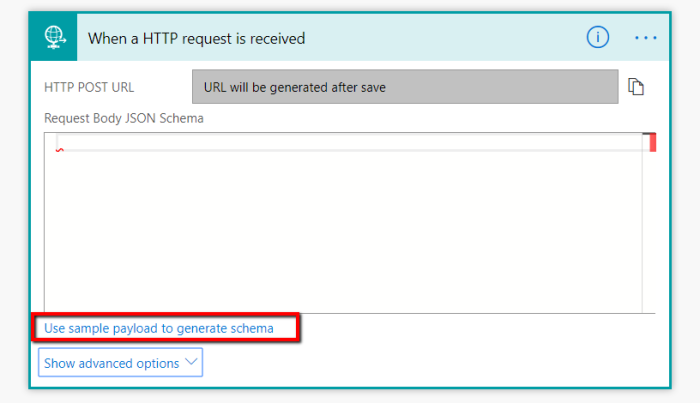
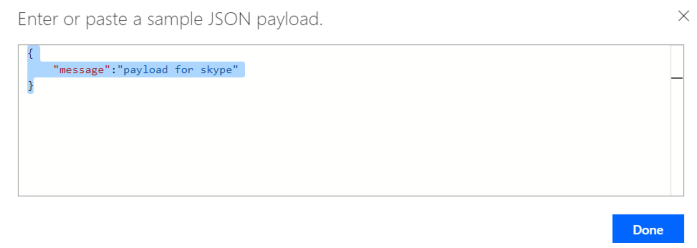
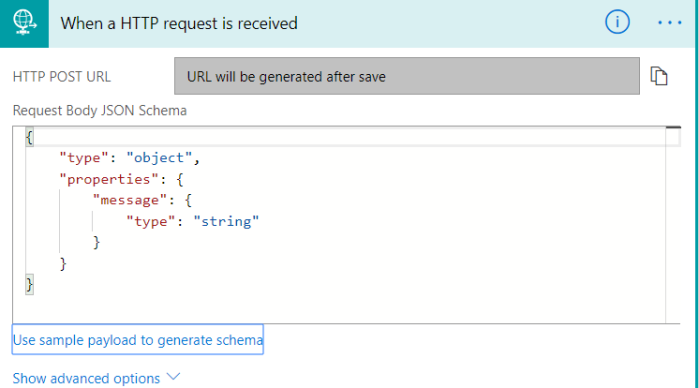
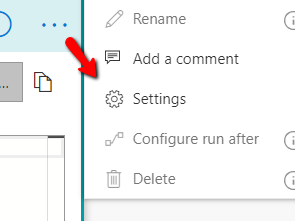
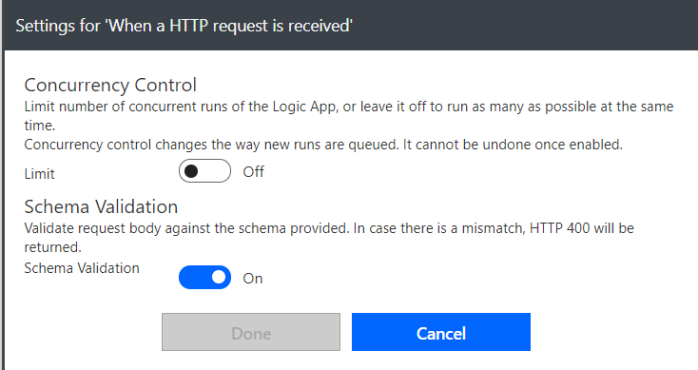
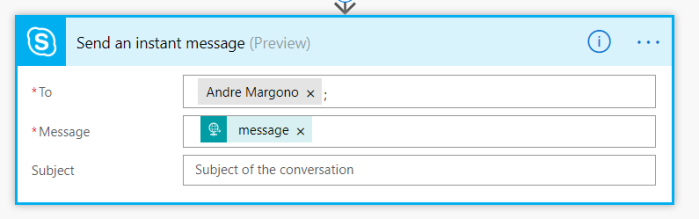
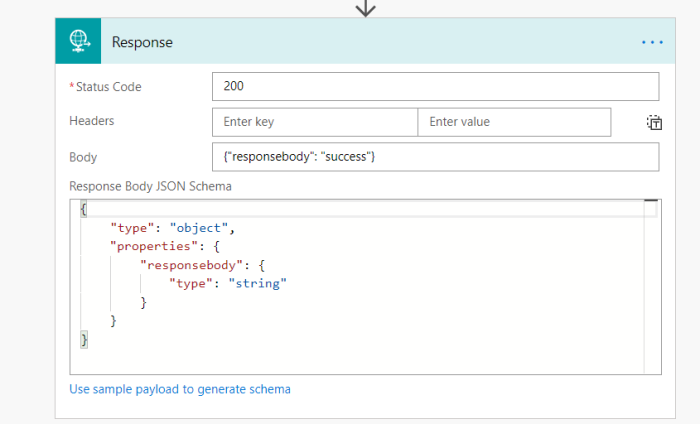

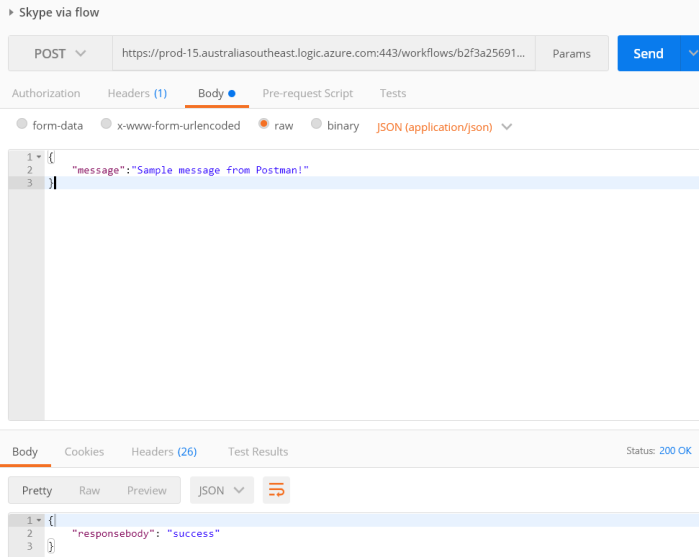
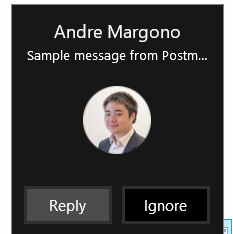


You must be logged in to post a comment.